Configure Your Code Editor to Be a Very Productive Writing Tool
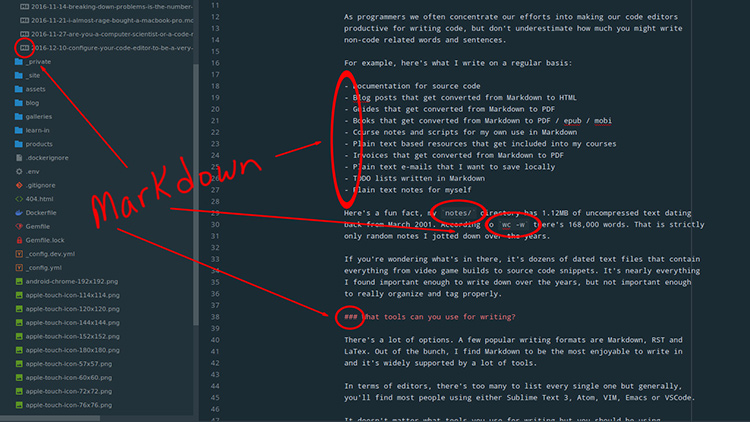
I use Markdown for so many different things. Become an expert with Markdown after seeing how to configure your code editor to use it.
As programmers we often concentrate our efforts into making our code editors productive for writing code, but don’t underestimate how much you might write non-code related words and sentences.
For example, here’s what I write on a regular basis:
- Documentation for source code
- Blog posts that get converted from Markdown to HTML
- Guides that get converted from Markdown to PDF
- Books that get converted from Markdown to PDF / epub / mobi
- Course notes and scripts for my own use in Markdown
- Plain text based resources that get included into my courses
- Invoices that get converted from Markdown to PDF
- Plain text emails that I want to save locally
- TODO lists written in Markdown
- Plain text notes for myself
Here’s a fun fact, my notes/ directory has 1.12MB of uncompressed text dating
back from March 2001. According to wc -w there’s 168,000 words. That is strictly
only random notes I jotted down over the years.
If you’re wondering what’s in there, it’s dozens of dated text files that contain everything from video game builds to source code snippets. It’s nearly everything I found important enough to write down over the years, but not important enough to really organize and tag properly.
# What Tools Can You Use for Writing?
There’s a lot of options. A few popular writing formats are Markdown, RST and LaTex. Out of the bunch, I find Markdown to be the most enjoyable to write in and it’s widely supported by a lot of tools.
In terms of editors, there’s too many to list every single one but generally, you’ll find most people using either Sublime Text 3, Atom, VIM, Emacs or VSCode.
It doesn’t matter what tools you use for writing but you should be using something that make you happy and allows you to be productive. For me, that’s Sublime Text 3 and Markdown.
In case you didn’t notice, the image at the top of this article shows my set up for writing.
Writing Related Sublime Text 3 Packages That I Use
I’m a huge fan of Sublime Text.
MarkdownEditing
This package is responsible for centering the text in the editor window and handles syntax highlighting for Markdown.WordCount
If you want to know how long a document or selection is in terms of words, pages and average read time then this is the package for you. It's very configurable.Smart Title Case
In case you didn't notice all of my article titles are capitalized in a certain way. They adhere to the NY Times manual of style. A lot of news sites use this style and it's an industry standard.
This package lets you select 1 or more words and hit a hot key to transform them to that style automatically.
If you’re interested in learning more about all of the Sublime Text 3 packages that I use then check out the 25+ Sublime Text 3 Packages for Polyglot Programmers post.
If you use another editor, then I’m sure you’ll be able to find at least somewhat comparable plugins. It’s worth spending an hour to look around.
If you know of any interesting plugins that enhance your writing experience with any editor, please leave them in the comments at the bottom of this article.
# Becoming One With Markdown
Since I’m such a big fan of using Markdown, I tend to gravitate towards tools that allow me to use Markdown as much as possible without compromise. This lets me do it all from my code editor, and that feels like home.
If you want to learn Markdown and also get a glimpse at the Markdown related tools I used to create this website and all of my PDF guides then check out the guides and update page to get a free crash course with Markdown PDF guide.