Get the Last Argument of the Last Run Command in Your Shell with $_
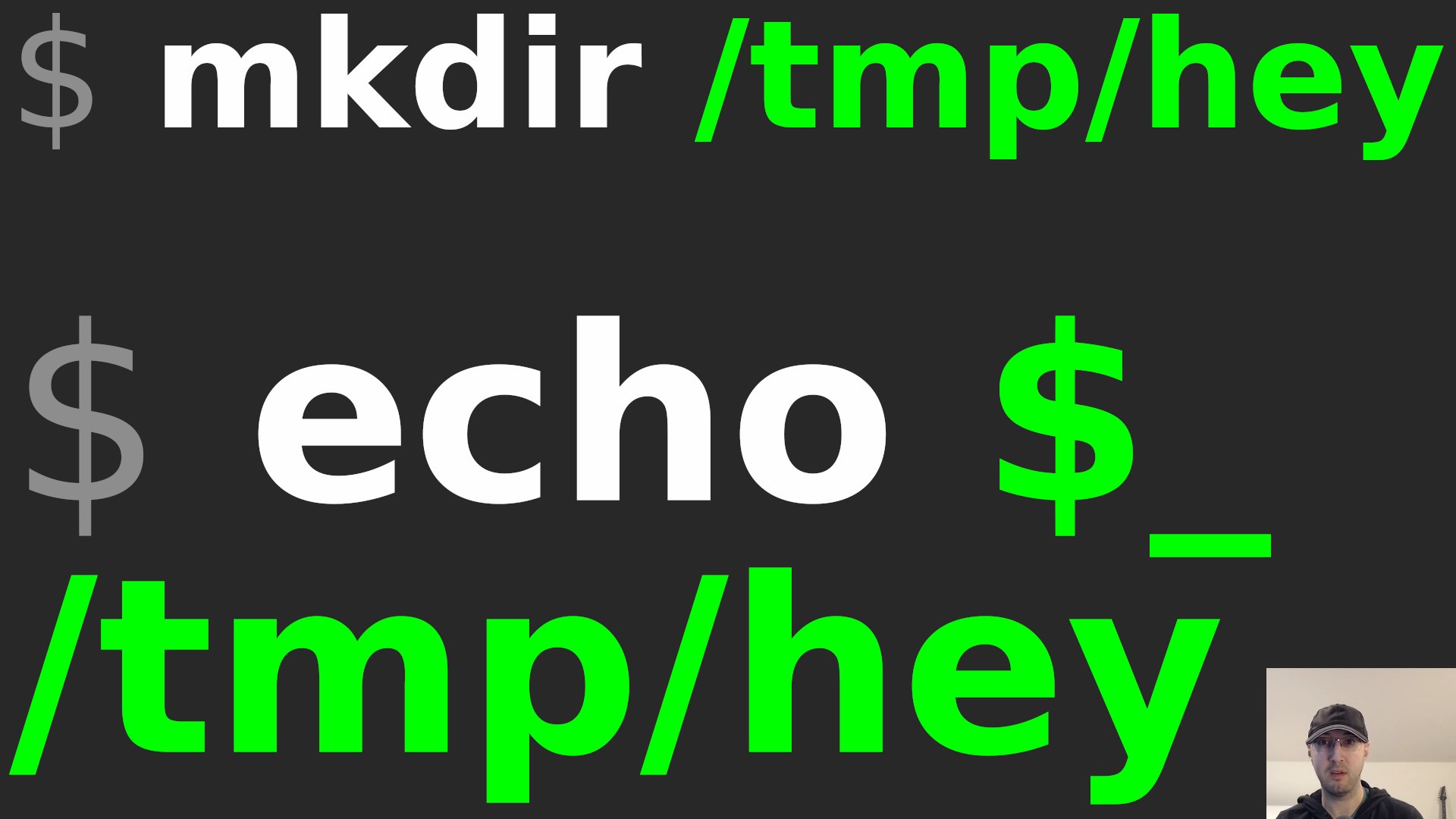
This came in handy recently when I wanted to automatically cd into a long git clone path without typing the path again.
I like how after using the command line for years there’s always something new to learn.
Here’s a TL;DR example of how you can avoid typing the same path a few times:
# This will use the /tmp/example-path value in every case of using $_ below:
mkdir -p /tmp/example-path \
&& git clone https://github.com/nickjj/dotfiles $_ \
&& cd $_ \
&& rm -rf $_
Now, you could say to make the path a variable and if it were a dedicated
script in a file I would agree but using $_ on the command line once in a
while is handy.
For example you might mkdir -p some/really/long/path and then decide to mv some_file $_ to move a file to the new directory you just created. By the way,
it’s a good idea to quote your variables and I always like using braces in
scripts but for ad-hoc commands when you know you don’t need them the shorter $_
works nicely.
# Demo Video
Timestamps
- 0:08 – A couple of practical use cases
- 0:24 – Using it to move a file into a recently created directory
- 1:01 – I’d likely use a variable in a persisted script
- 1:10 – Quotes and braces for ad-hoc commands like this are optional IMO
- 1:39 – What are you going to use this for?
Can you think of another use case where this would be useful? Let me know below.