Organize Your Text Based Notes from the Command Line with This Script
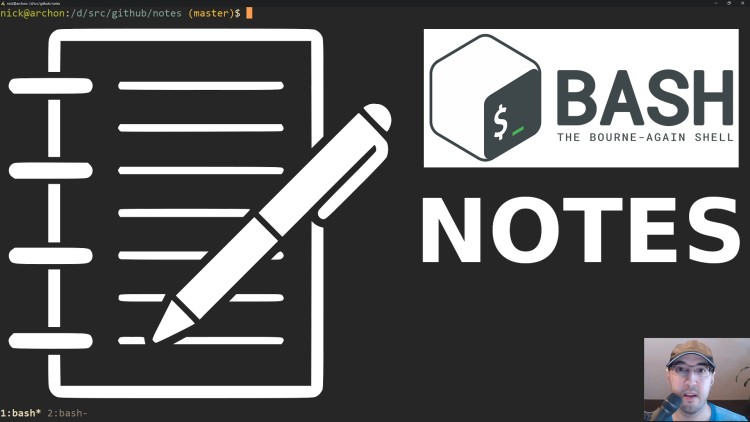
In this video, we'll go over managing text based notes from the terminal using a zero dependency shell script.
Since 2001 I’ve been keeping track of my notes in plain text files. I usually
organized them by date such as 2001-01.txt for January 2001 and 2019-12.txt
for December 2019.
Up until now I’ve always created those files manually but the script we’re going to go over now automates that process and also makes it as easy as possible to jot down notes in a number of different ways from the command line without getting in your way.
You’ll be able to add notes in the following ways:
notes something you want to jot down- Appends whatever arguments you add as text into the dated file
xclip -o | notes- Pipes and appends anything (in this case your clipboard) into the dated file
notes- Opens the dated file in your configured
$EDITOR
- Opens the dated file in your configured
The video below goes over why I created the script and how to configure / use it.
# Demo Video Going Over the Script
Timestamped Table of Contents
- 0:55 – I’ve been using dated plain text notes since 2001
- 2:23 – Getting notes out of your head and into a file without bothering you
- 3:31 – An example of using this script and what it produces
- 5:24 – Running the script without arguments to write free form notes
- 7:56 – Piping your system clipboard in as input into the notes script
- 8:52 – Pipe the output of anything as input to this script
- 9:30 – Going over the 16 line shell script to make it all work
- 13:52 – Going over the documentation of the script on GitHub
- 14:21 – Since the text is unstructured you can write notes for anything
- 15:30 – What is this script not good for? Long form research (books, courses, etc.)
- 16:49 – Installing the notes script with a 1 liner
- 17:52 – 2 ways to configure your notes directory
- 18:04 – 3 ways to use this script (arguments, piping and opening your editor)
- 18:15 – Since it’s just text you have the power of the command line at your finger tips