Switching pip to uv in a Dockerized Flask / Django App
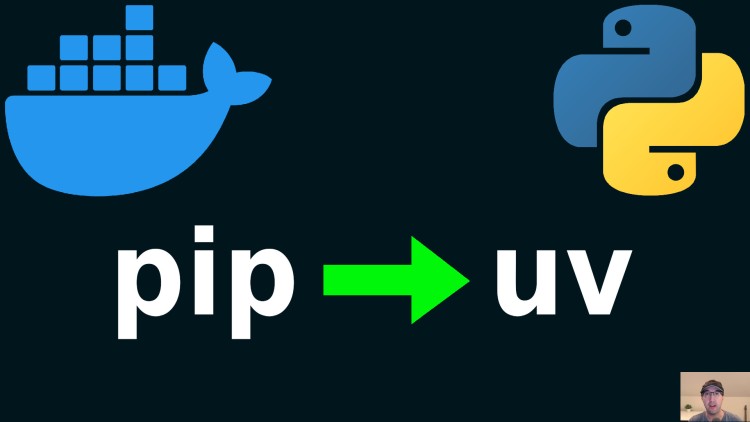
I noticed about a 10x speed up across a number of projects, we'll avoid using a venv and run things as a non-root user too.
Prefer video? Here is it on YouTube.
I was surprised at how painless it was to switch things over. You can see the
git diffs to make the change for both of my example
Flask
and
Django
projects. In this post we’ll go into more detail about these changes and how to
use a few uv commands.
# pyproject.toml vs requirements.txt
Let’s start with defining our project’s dependencies.
You can create a pyproject.toml file and delete your requirements.txt after
you’ve entered your project’s dependencies and their versions into
pyproject.toml.
You only need to add your top level dependencies, uv will make a lock file for
you automatically which is somewhat comparable to what pip freeze would
produce except uv’s lock file has proper dependency trees and is way better.
Here’s a very small diff that shows an example of what to do, adjust it as needed:
# pyproject.toml
+[project]
+dependencies = [
+ "redis==5.2.1",
+]
# requirements.txt
-redis==5.2.1
# Dockerfile
It’s important that these steps happen in order. For example you’ll want the environment variables defined before you install your dependencies.
Install uv
+COPY --from=ghcr.io/astral-sh/uv:0.7.13 /uv /uvx /usr/local/bin/
- Ensure both
uvanduvxbinaries are installed on your system’s path- Since uv is a compiled Rust tool we only need statically compiled binaries
- You can find the latest release here: https://github.com/astral-sh/uv/releases
Dependency Files
-COPY --chown=python:python requirements*.txt ./
+COPY --chown=python:python pyproject.toml uv.lock* ./
- Reference uv’s dependency related files instead
- That trailing
*is important because it makes the lock file optional- The first time you build your project the lock file might not exist
- That trailing
Environment Variables
+ENV \
+ UV_COMPILE_BYTECODE=1 \
+ UV_PROJECT_ENVIRONMENT="/home/python/.local" \
UV_COMPILE_BYTECODE- Python source files will be compiled to bytecode
- This is preferred since all bytecode gets compiled once at build time
- Your app doesn’t need to do this at run-time when the container starts
- This is preferred since all bytecode gets compiled once at build time
- Python source files will be compiled to bytecode
UV_PROJECT_ENVIRONMENTinstructs uv to not make a virtual environment (venv)- My example apps run things as a non-root
pythonuser - Ultimately all Python dependencies will be installed in this path
- My example apps run things as a non-root
Dependency Install Commands
-RUN chmod 0755 bin/* && bin/pip3-install
+RUN chmod 0755 bin/* && bin/uv-install
In both cases I extracted their install commands to a separate script so it’s easy to either run at build time in the Dockerfile (as seen above), or by running it as a command at run-time to make sure your lock file gets updated on your host machine through a volume.
In any case, both solutions are just shell scripts. Here’s the one for uv with comments:
#!/usr/bin/env bash
set -o errexit
set -o pipefail
# Ensure we always have an up to date lock file.
if ! test -f uv.lock || ! uv lock --check 2>/dev/null; then
uv lock
fi
# Use the existing lock file exactly how it is defined.
uv sync --frozen --no-install-project
There’s a few ways to use uv, such as using its pip sub-command but I like using sync since it’s the “uv way” of doing things. The pip sub-command is there to help create a mental model of how uv works, or continue using pip’s commands through uv if you prefer.
The --frozen flag ensures the lock file doesn’t get updated. That’s exactly
what we want because we expect the lock file to have a complete list of exact
versions we want to use for all dependencies that get installed.
The --no-install-project flag skips installing your code as a Python package.
Since we have a pyproject.toml with a project defined the default behavior
is to install it as a package.
For a typical web app, you usually have your project’s dependencies and that’s
it. Your project isn’t an installable project in itself. However, if you do
have that use case feel free to remove this flag! You can think of this as
using --editable . with pip.
# Add, Update or Delete Your Dependencies
If you’re using my example starter app, it comes with a few run script shortcuts. They’re shortcut shell scripts to run certain commands in a container:
./run deps:install- Build a new image and volume mount out a new lock file
- It’s mainly doing
docker compose buildand runningbin/uv-installinside of a container which has a volume mount so your host’s lock file gets updated
./run deps:install --no-build- The same as above except it skips building but still mounts out a new lock file
./run uv [...]- It’s doing
docker compose exec web uv [...] - Execute any
uvcommands you want, for example:uv add mypackage --no-sync- Updates your
pyproject.tomlfile and lock file but doesn’t install it- Then you can run
./run deps:install
- Then you can run
- This will either add a new dependency OR update an existing one
- For adding, if you omit
==X.X.Xit will add the current latest version as>=X.X.Xinpyproject.toml - For updating, include
==X.X.Xsopyproject.tomlgets updated
- For adding, if you omit
- Updates your
uv remove mypackage --no-sync- The same as above except it removes the package
- It’s doing
./run uv:outdated- It’s doing
docker compose exec web uv tree --outdated --depth 1 - Show a list of outdated dependencies so you know what to update
- It’s doing
The video below goes over the diffs together and runs some of the above commands.
# Demo Video
Timestamps
- 0:17 – TL;DR on uv
- 1:36 – pyproject.toml to replace requirements.txt
- 3:05 – Dockerfile: install uv
- 3:56 – Dockerfile: dependency files
- 4:50 – Dockerfile: env vars
- 6:46 – Dockerfile: uv lock / sync
- 10:22 – Quick recap
- 10:44 – One way to update a package
- 11:41 – Checking for outdated packages
- 13:29 – Using uv add to add or update packages
- 15:27 – Adding a new package at its latest version
- 16:12 – Removing a package
Did you switch to uv, how did it go? Let me know below.