Using Curl to Create a Telnet Connection
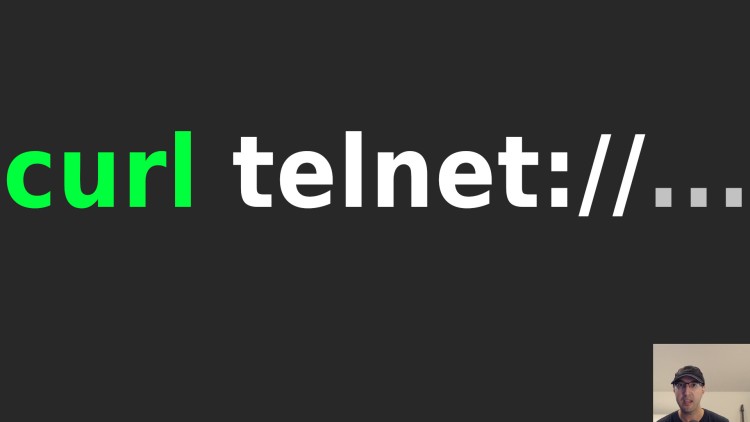
This can be really handy to confirm a service is running when you don't have telnet or that service's CLI tool installed.
It’s surprisingly easy, you can run curl -v telnet://$host:$port. The -v
(verbose) flag is optional but without that you’ll miss out on seeing details
about creating the connection.
Here’s an example:
$ curl -v telnet://example.com:80
* Trying 93.184.215.14:80...
* Connected to example.com (93.184.215.14) port 80 (#0)
Now you can type this out and hit enter twice:
GET / HTTP/1.1
Host: example.com
You should get back a bunch of response headers and the HTML response.
If you plan to make an HTTP request this way it would make a lot more sense
just to use curl such as curl https://example.com but using telnet can be
really handy to test a TCP connection for a service in some cases.
Before we get into use cases for this, I know when writing automated tests I like to test failure cases. For example what’s the expected output when the host is unreachable or the host is reachable but the port isn’t available?
Here’s what happens when the host is unreachable:
$ curl -v telnet://this.will.not.exist.localhost.test:55555
* Could not resolve host: this.will.not.exist.localhost.test
* Closing connection 0
curl: (6) Could not resolve host: this.will.not.exist.localhost.test
Here’s what happens when the host is reachable but the port isn’t available:
$ curl -v telnet://localhost:55555
* Trying 127.0.0.1:55555...
* connect to 127.0.0.1 port 55555 failed: Connection refused
* Trying ::1:55555...
* connect to ::1 port 55555 failed: Connection refused
* Failed to connect to localhost port 55555 after 0 ms: Connection refused
* Closing connection 0
curl: (7) Failed to connect to localhost port 55555 after 0 ms: Connection refused```
Knowing these outputs could help you troubleshoot something if anything goes wrong.
By the way, if you have an advanced telnet use case you can pass in the
--telnet-option
flag to curl too.
# Why Would You Do This?
Maybe you’re in a containerized environment where telnet or your service’s CLI tool isn’t available but you do have access to curl. You may also be running that container as a non-root user and have security contexts in place to make the root file system read-only so you can’t install new tools.
For example, you have a Kubernetes cluster running and you want to quickly test running a service like Redis or Memcached in your cluster.
You may want to perform an end to end test to verify that the service comes up and you can interact with it from one of the pods which would demonstrate from a networking perspective everything is working.
Kubernetes does let you configure probes to test a TCP connection on a specific port which verifies something is running on that port:
spec:
containers:
- name: "redis"
readinessProbe:
tcpSocket:
port: 6379
But when initially running something for the first time I also like to confirm it’s “really” working. This “really” working test is where using telnet comes into play.
As long as you have curl installed, and have your Kubernetes configs in place
such as setting up a Deployment with a Service to expose redis as a valid
hostname, you can run:
$ curl -v telnet://redis:6379
* Trying 172.30.0.3:6379...
* Connected to redis (172.30.0.3) port 6379 (#0)
Then you can run any Redis command such as listing all of the keys:
KEYS *
*3
...
Yay, we just confirmed the service is accessible over the redis hostname and
it’s really Redis that’s running because you interacted with the Redis server.
# Testing This with Docker Compose
The above use case mentions Kubernetes but nothing about this is specific to Kubernetes.
If you want to quickly try this out, I have a Flask starter app on https://github.com/nickjj/docker-flask-example which happens to run a web app container as a non-root user and the project uses Redis too.
You could:
- Up that project
- Run
./run shellto open a shell in the web container - Run
curl -v telnet://redis:6379and enter inKEYS *to see the result
The video below goes into more detail and shows how all of this works.
# Demo Video
Timestamps
- 0:10 – Making a telnet connection through curl
- 1:24 – Why would you ever do this?
- 2:39 – Demoing how it works with Docker Compose
- 4:55 – What happens when things go wrong?
When was the last time you used telnet? Let me know below.